Here are some of the things that came up during our general discussion at the May 2016 Meetup.
What Is a Content Audit?
Sallie mentioned being in the middle of a content audit for a very long site, and someone asked what that was. A content audit is when you review every single piece of content in a site and rate it based on such criteria as
- Is it current?
- Is it relevant?
- Is it on-message?
- Are there any broken links?
- What type of content is it? (For example, should this be a press release instead of a blog post?)
- Does it have a featured image?
- Does it have an SEO-friendly title?
- Does it have an SEO-friendly meta description?
On a small site, this can be done in a few hours. You want to do a content audit before building a new site, in order to know what to keep, what to get rid of, how many custom post types you need to create, and what new assets the client needs to provide. You’ll also need that list of URLs so you can set up the redirects.
301 Redirects
When you build a new website for a client–especially one that already has a lot of inbound links and a good Google ranking–you need to set up 301 (moved permanently) redirects from the old URLs to the new URLs. You can also use redirects to make sure that everyone uses www.domain.com instead of domain.com (or the other way around), or https:// instead of http://
Redirects are normally set up in your .htaccess file, but there are also WordPress plugins like Redirection and Quick Page/Post Redirect.
If the old site has structured its content logically with pages and sub-pages, you can use regular expressions (regex) to map groups of URLS, e.g, everything with the structure www.domain.com/company/ should go under www.domain.com/about/.
In some cases that won’t be possible (because not everything that’s under /blog/ on the old site belongs under /blog/ on the new site, for instance), so you end up with a very long list of old and new URLs in that content audit spreadsheet.
In that case, you’re faced with translating your spreadsheet into the proper format to put in your .htaccess file, which could get ugly.
Fortunately, there’s a Batch Rewrite Rule Generator provided by Donat Studios. Paste your spreadsheet columns into the box and get 301s or Rewrite Rules.
Fixing Mixed Content
Once you’ve set up your Let’s Encrypt certificate, you’ll want to install the Really Simple SSL plugin to fixed mixed content issues. (Basically it puts a few lines in your wp-config.php file, which you can do yourself if you prefer.)
Browse with HTTPS
Install the HTTPS Everywhere browser extension from the Electronic Frontier Fonudation to ensure that you get the HTTPS version of every website you visit (if one is available). Works on Chrome, Firefox, and Opera.
Local Dev Environment: AMPPS
Ted was having problems with MAMP, so he switched to using AMPPS. It’s like MAMP with Python and Softaculous included. All those Softaculous apps seem like a lot to include in a package you’re only using for WordPress development, but if you work on multiple platforms, it could be happy.
Local Dev Environment: Vagrant
Daniel was also having trouble with MAMP, so he switched to using Vagrant, a tool for deploying local dev environments. Requires some use of the command line.
Workflow Tool: Yeoman
If you’re already a happy user of the command line, you can save yourself time with Yeoman, though you will have to take some time to use it. If you aren’t working with the command line, figuring this out will probably take you longer than doing things the way you normally do.
Database: MariaDB
Daniel has started using MariaDB combined with PHP 7 for faster, better-performing sites. MariaDB works fine with WordPress without a lot of tinkering. Of course, it’s easier to set up in a local environment or on a dedicated server. If you’re on shared hosting and your host doesn’t provide it, you’re out of luck.
So What’s Wrong with GoDaddy’s Managed WordPress Hosting?
On the plus side, GoDaddy’s Managed WordPress Hosting is a lot better for WordPress than their shared hosting, and it’s competitively priced.
On the minus side, it uses an old version of PHP and there’s no way to upgrade it. There have been issues with staging -> production migration. Some of us find that the WordPress admin is amazingly slow and generally under-resourced: simple things like plugin upgrades can time out, never mind BackupBuddy backups.
The few dollars you save versus SiteGround or A2 are probably not worth it. If you need inexpensive WP hosting you can try Tap, which is $5/month for the pro plan.
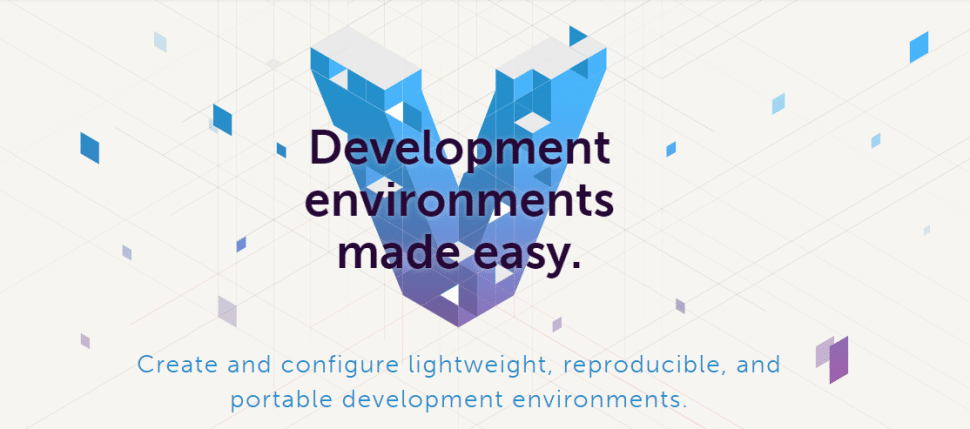
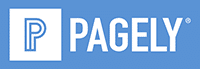


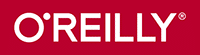

Leave a Reply