Plugins
It’s easier to verify site ownership in Google Webmaster Tools if you use a plugin. If you’re already using WordPress SEO by Yoast, you can use that. I like All in One Webmaster because it lets you do multiple things in one place: Analytics, Authorship, and Webmaster Tools. It also does Google Tag Manager, which I haven’t mastered yet. You might actually need both, though, if you have to verify both the www and non www versions of your website.
Tutorials
Yes, it’s possible to set up Webmaster Tools if you use WordPress.com, or if your clients do. (And not just Google Webmaster Tools, but Bing, Yahoo, Pinterest, and a bunch of other things.) So even though you can’t use Google Analytics with WordPress.com, you can use Webmaster Tools.
The WPBeginner article shows you how to verify your site either by pasting the entire meta tag into your header (using a plugin) or by using the Yoast SEO plugin. Using All in One Webmaster works pretty much just like using Yoast SEO. Using Google Publisher (beta) requires signing into your Google account rather than pasting in a meta tag.
The rest of the articles apply to using Webmaster Tools with any website.
- WordPress.com’s Webmaster Tools Guide
- WPBeginner: How to Add Your Site to Google Webmaster Tools
- Beginner’s Guide to Google Webmaster Tools: 12 Ways to Grow Your Blog
- The SEO Guide To Getting Started With Google Webmaster Tools
- How to Use Google Webmaster Tools to Maximize Your SEO Campaign
- How-to Guide: 5 Ways to Use Google Webmaster Tools to Maximize Your SEO Campaign
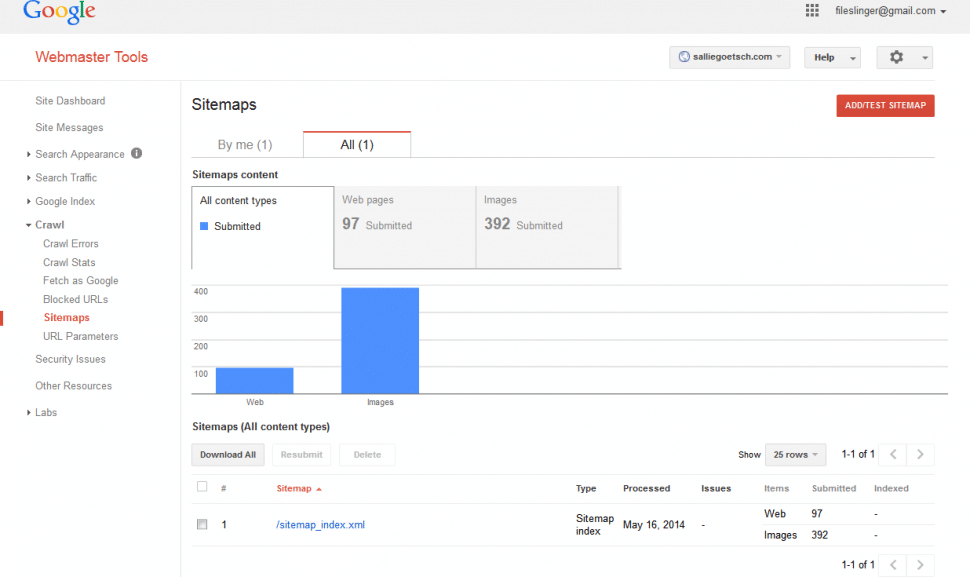
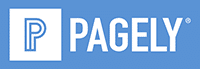


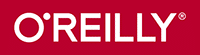

Leave a Reply