At the November 2015 East Bay WordPress Meetup, we discussed comments on WordPress blogs, including when to enable comments, plugins to blog spam, third-party comment management systems, and plugins like Wheepl and Postmatic.
http://www.slideshare.net/EastBayWPMeetup/wordpress-comments-november-meetup
Prior to the commenting discussion, we introduced some of the features coming in WordPress 4.4, like responsive images and term meta.
When to Allow Comments
WordPress allows comments on posts by default, but you can turn them off in the Settings | Discussion page. That’s also where you choose whether comments will be moderated and whether people have to be logged in to comment, and what placeholders to use for commenters who don’t have Gravatars.
Turning off comments on pages by default was a smart move made in WordPress 4.3. There are not many pages suited to comments.
It’s possible that you don’t want comments on your site, not even on blog posts. But if you want to encourage interaction and engagement, comments can be a good thing. If people ask to be notified of follow-up comments, you have an opportunity to conduct longer discussions–and others who might find those conversations helpful can see them, which they can’t if you just exchange email with the person who comments.
Comments can also give you ideas for future blog posts (when readers have questions, or when they disagree with you) and give you an idea of what your readers want.
How to Encourage Comments
Some blogs seem to attract a lot of comments and some not so many. Controversial posts inevitably attract comments, but you don’t want to stir up controversy for its own sake. The Official BNI Podcast site encourages comments explicitly, asking listeners to post about their own experiences with the podcast topic.
Responding to comments (publicly, by replying to the comment) also encourages more people to comment, because they know you are reading the comments.
Establish a Comment Policy
Make it clear that you will not tolerate personal attacks, profanity, or pointless self-promotion—unless, of course, you actually want to encourage those things. There are plugins to allow you to display your comment policy above your comment form, or you can modify the comment form template (in a child theme).
Avoiding Comment Spam
Akismet is the 800-lb gorilla of spam-blocking, but you are supposed to pay for it on all sites but personal blogs. (Pricing is affordable.) Also, Akismet stores spam messages in your database for 30 days. Spambots are relentless and you can accumulate a lot of spam in that time, bloating your database.
Try the Anti-Spam plugin by Webvitaly as an alternative. It blocks all spam produced by bots, without Captcha, which Sallie believes is the instrument of the devil. (There have been lots of studies done to show why Captcha is more trouble than its worth, in case your own experience hasn’t shown you this.) Sallie uses this plugin on nearly every site she builds.
Native WordPress Comments
There’s actually nothing wrong with the commenting system built into WordPress, at least if you get only a moderate number of comments. You can choose to require name and email to comment, to moderate all comments, to require a poster to have a previously approved comment before posting, or to require readers to be logged in to comment. (Unless you are already running a membership site, you probably don’t want people to register as users. Also, this requirement tends to deter commenters.)
WordPress displays a user’s gravatar next to their comment, if they have one. If not, you can choose to display a variety of placeholder images, or nothing.
Jetpack Comments
Jetpack Comments allow people to log in with Twitter, Facebook, Google+, or WordPress.com instead of filling out their name and email. People like the convenience of logging in with a social account.
The down side to Jetpack Comments is that you have to use Akismet to block spam–other anti-spam plugins won’t work. Jetpack comments are also difficult to style, because the Jetpack CSS wants to override everything else.
Social Comments
If you want to allow people to log in with their social networking accounts, you have more options than just Jetpack. Two we looked at are Social Comments and Facebook Comments. Social Comments lets you log in with Facebook, Google+, or WordPress.com.
Facebook Comments, naturally, requires a Facebook account, and uses Facebook’s styles to display comments. There are actually a few people left on the planet who don’t use Facebook, which is something to keep in mind when choosing a social commenting plugin.
Third-Party Systems
The two major third-party systems for comments are Livefyre and Disqus. (Disqus sponsored one of our past meetups.) If you have a blog that gets tons of visitors and tons of comments, one of these may be for you. (Livefyre especially is aimed at enterprises.)
These tools let you log in with social accounts and they help you keep track of posts you’ve commented on. They also help with managing spam and other problems, relieving you of the burden of moderation. Importing your comments back into WordPress if you stop using them is possible, but might be awkward.
Postmatic: Email Commenting
Postmatic arrived to considerable fanfare. It allows people to not only follow your comments by email, but respond to comments by email–and you as the blog owner can reply to comments without having to log in to WordPress. There are free and pro versions.
The developer of Postmatic kindly offered a premium license to give away. The winner of the drawing was Maggie Wu.
Wheepl: Comments Across the Web
Wheepl was supposed to be our sponsor for this meetup, and give a demo, but the developer got stuck in Canada because of visa issues.
Wheepl is a real-time commenting system which exists apart from WordPress to help you conduct and track conversations across platforms. It looks interesting, but it’s not clear where your comments live if you want to be able to keep them. We hope Mukul Sud will be able to come to the meetup at another time to provide his demo and answer questions.
TL;DR on WordPress Comments
Comments may not be appropriate for your site (or your client’s site). But for some sites, comments are a great way to engage readers and get ideas for new articles. WordPress and various third parties offer multiple ways to block spam and increase interaction.
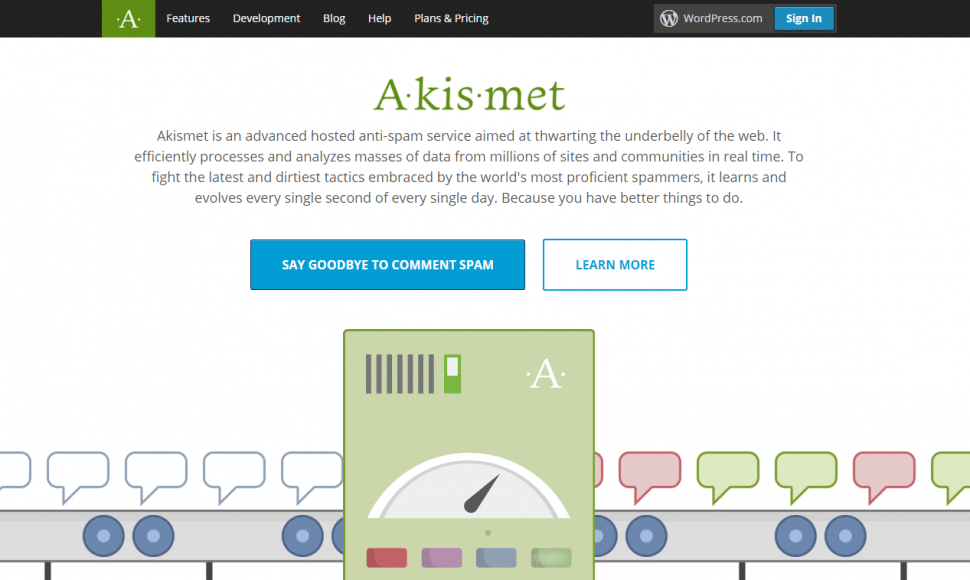
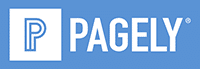


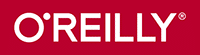

Leave a Reply